Frequently Asked Questions
Thank you for your partnership in maintaining PNW’s website! Below you will find some answers to frequently asked questions from web editors.
Don’t see what you’re looking for? Please submit a web-edit request!
Go to www.pnw.edu/login and enter your Purdue Login credentials. This will prompt authentication, after which you will arrive at your site’s dashboard.
See the Full “Getting Started” Guide
Note: with the change to Purdue West Lafayette hosting in January 2024, web editors will need to be on a campus network or connected via VPN to log into the PNW website.
If you run into an issue while making edits, PNW’s web team is happy to help. Your best approach is typically to submit a web-edit request on the Marketing and Communications website—these go directly into our project-management system and are easier to track than email.
Web editors looking to create a news or events listings should create a draft on the main pnw.edu site. Creating news and events on the main site level lets us distribute these items across the site: to faculty pages, to related subsites and possibly even to the homepage.
Web editors can request special permission to create news and events listings on their sites. These exceptions are most appropriate for the following cases:
- If your site publishes frequent, specialized updates, we recommend publishing these items as posts on your site. Examples include Information Services tips and alerts or CIVS news briefs.
- Similarly, if your site has frequent events targeting a specialized audience (e.g., the Center for Faculty Excellence or Faculty Senate), we recommend publishing these as events on your site.
Not sure how to proceed? Feel free to contact us for guidance.
To promote a streamlined site map and a focused user experience, creating new pages has been designated a responsibility of PNW’s web team under our revised governance policy. If you’re looking to add pages to your site, please submit a web edit request.
As PNW’s web governance notes, web editors are responsible for “Ensuring all content, including text, photo, videos and PDFs, whether posted themselves or with the assistance of other editors, is in accordance with the governance guidelines and ADA compliance/web accessibility.”
mStoner’s content workshop offers a good overview of web accessibility, including hierarchical headers, accessible PDFs, alt text for images and more. PNW’s accessibility guide also has helpful resources for making documents accessible.
PNW Website Document Accessibility Requirements
PNW is committed to providing equal access to educational programs, services, activities and events. Content producers must adhere to the accessibility guidelines for electronic information, communication and technology.
See PNW’s Guidelines for Promoting Accessibility
Review Purdue’s S-5 Standard for Electronic Information, Communication and Technology Accessibility
PNW’s accessibility guide also has helpful resources for making documents accessible. If the document in question requires accessibility remediation, you, as the content producer may make it accessible or contract one of our preferred vendors.
Content producers can also submit to the campus Equal Opportunity Compliance Officer (Laura Odom, odoml@pnw.edu) a written request for an exception in the event it is not technically possible or may require extraordinary measures to make specific Electronic Information, Communication and Technology Accessible.
We encourage you to be active in reviewing your site content. In particular, PNW’s website governance outlines a review process that includes, at minimum, a monthly review of your landing page to ensure that content there is up to date, and a more robust review every six months to identify outdated, broken or underperforming content that can be improved or removed.
If you only see one row of toolbar buttons, please click the Toggle Toolbar button (second from the end) to expose the second row of buttons. You should only need to do this once.
The featured image on a Post is flexible and it is acceptable to use a landscape, portrait or square image. Please make sure the shorter of the two sides of the image is at least 350 pixels.
Anchor links for accordions are a great way to create a URL that can “jump” users to a specific spot on the page. They can be used in emails, social media posts or any external communications where you want users to land somewhere specific.
First, navigate to the ID section of the accordion and enter a unique ID that is reflective of the section content to create your anchor. For example, if you are linking to an accordion about Payment Details, you could enter PaymentDetails in the “ID” field. (It is best to avoid spaces in this field.)
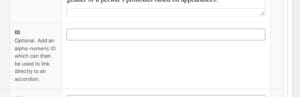
To link to that specific accordion, you will use the page URL followed by # and your ID text. In the example above, it could be www.pnw.edu/test-page#PaymentDetails.
One known bug: if you are linking to an accordion on the same page, you need to omit the final / in your URL before the #.
Top Tips For Web Editors
Explore a collection of “cheat sheet” tips useful for web editors on a daily basis.
PDFs Do’s & Don’ts
- Try to think how the PDF can live on the site as a page
- Submit a request to us
ALT Text on Images
- Make sure the image loads fully before you enter ALT text.
Headers
- Heading tags are indicators used in HTML to help structure your webpage from an accessibility and SEO point of view.
- Heading tags range from H1 to H6 and form a hierarchical structure to your page.
Events
- Place CTA Button Near The Top!
Dates
- Do not use st, nd, rd, th, even if dates are adjectives, as in: the March 1 event.
- Times come before days and dates, as in: at 4 p.m. Friday; at 9 a.m. Monday, June 7.
- Months are not abbreviated
- Use numerals for decades, as in: 1960s or the ’60s.
Dr.
- In content such as websites, articles, news releases, we do not use the term “Dr.” (or other such titles) before a name, nor do we use the distinction of Ph.D. or other credentials after a name.
Time
- Use a.m. or p.m. format in a single time reference, as in 2 p.m.
- In keeping with AP style, denote the period of each and add the word “to” between, as in: 11 a.m. to 1 p.m.; 1 p.m. to 4 p.m.
Titles (People):
- Capitalize a title preceding a name if is what the person may be formally called, as in: Chancellor Chris Holford, Professor Smith, Dean Doe
- Lowercase a functional title and plurals, as in: science professor John Smith, or associate deans Jane Doe and Robert Roberts
- Lowercase a title that comes after a name; however, capitalize the department name: Lisa Goodnight, vice chancellor for Institutional Advancement; Robert Roberts, professor of Electrical Engineering
AP Style = No Oxford Comma!
Working With Feature Module
- Make sure the content is brief and action oriented
- Use CTA links as opposed to buttons