SuccessFactors
SuccessFactors provides employees access to pay statements, the ability to request time off, search open positions and manage performance assessments.
If you are prompted for a company code when logging into SuccessFactors, please use the following (all lower case): purdueuniv
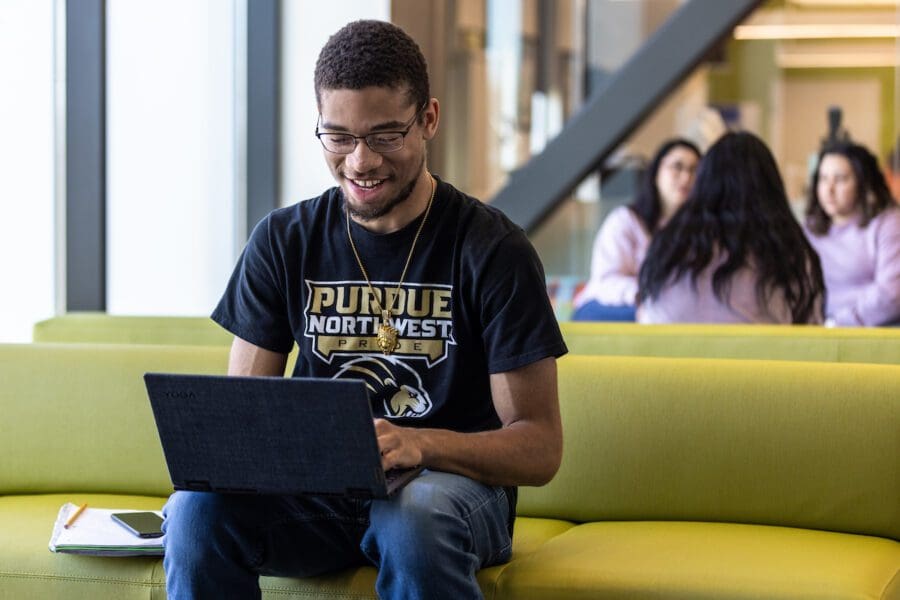
Purdue Northwest Webclock
Student and temporary employees access Webclock using their mobile device or computer to record hours worked.
Time-Keeping Resources
Employees record time in one of three ways:
- Purdue Northwest Webclock
Students and temporary employees access Webclock using their mobile devices or computers to record hours worked. - Positive time entry profile
Records hours worked each day and submits timesheet weekly - Negative time entry profile
Do not record time or submit timesheets unless recording time worked that is more than the regular schedule indicates (i.e. overtime or call back)
Employees and supervisors can edit current time and timesheets for the past two pay periods. Please contact your payroll specialist for assistance with retroactive timesheet corrections.
SuccessFactors Guides
All benefit eligible employees request time off through SuccessFactors. Although FMLA (Family Medical Leave Act), Paid Parental Leave, Military or Research leaves can be initiated through the online request, supervisors and employees should meet and plan accordingly.
All employees will access SuccessFactors to view information, such as pay statements, and update personal information. Updates include address, education, bank direct deposit and tax withholding information through the “My Profile” or “Employee Profile” tile.
See the process to hire positions categorized as faculty, including continuing lecturers.
- Closing a Job Requisition
- Creating a Faculty Job Requisition
- Faculty Recruitment Process
- Moving Candidate to Onboarding
- Post Faculty Job.Set up Background check
- Preparing the Faculty Offer Approval
- Sending the Faculty Offer Letter and Initiating the Background Check
- Review, Screen, Print Candidate Information and Move through Buckets
- Saving Candidate Offer Letter – Faculty
Please contact Human Resources for assistance with filling Staff or Student Vacancies.
Supervisors and staff utilize SuccessFactors to enter their performance goals and conduct annual performance assessments.
Review the Step-by-Step Process
- Employee – Complete Self Assessment – QRG
- Supervisor – Evaluate an Employee’s Performance – QRG
- Tips for a Successful Performance Discussion
- Employee – Sign and Acknowledge Performance Assessment – QRG
- Supervisor or Employee – Set Up Goal Plan
For additional information please visit the Human Resources folder on the shared drive R:\Human Resources.